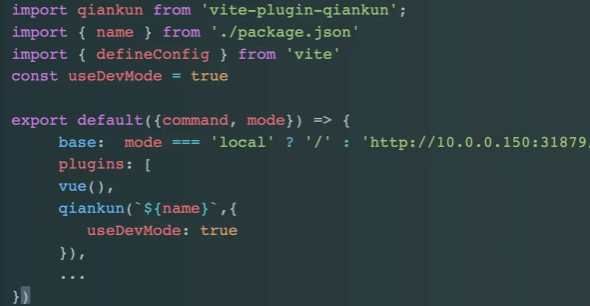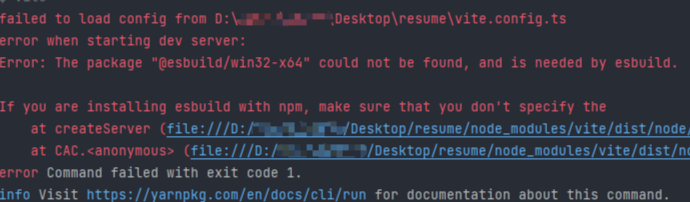存在问题
qiankun官方暂未有文档表明已经支持Vite,所以直接用普通方式接入vite构建的子应用时会出现如下问题:

原因分析
1. 开发模式:
在开发环境下,如果我们使用 vite 来构建 vue3 子应用,基于vite的构建机制,会在子应用的 html 的入口文件的 script 标签上携带 type=module。而我们知道qiankun父应用引入子应用,本质上是将html做为入口文件,并通过import-html-entry这个库去加载子应用所需要的资源列表JS、CSS,然后通过eval直接执行,而基于vite构建的JS中import、export并没有被转码(vite是基于浏览器支持的 ESM import特性实现的 bundless,通过利用浏览器进行模块间依赖加载,而不需要在编译时进行。),会导致直接报错(不允许在非 type=module 的 script 里面使用 import)
2. 生产模式:
生产模式下,因为没有诸如webpack中支持运行时publicPath,也就是__webpack_public_path__,换句话说就是vite不支持运行时publicPath,其主要作用是用来解决微应用动态载入的脚本、样式、图片等地址不正确的问题。
解决方案
有一款开源插件:vite-plugin-qiankun,通过这个插件可以在qiankun下解决上述两种模式的问题,同时保留了vite构建模块的优势。
1. 创建主应用
(1)安装qiankun
(2)新建src/qiankun/index.js文件,进行单独的抽离
1
2
3
4
5
6
7
8
9
10
11
12
13
14
15
16
17
18
19
20
21
22
23
24
25
26
27
| import { registerMicroApps, start } from 'qiankun'
registerMicroApps([
{
// 必须与子应用注册名字相同
name: 'vue-app',
// 入口路径,开发时为子应用所启本地服务,上线时为子应用线上路径
entry: 'http://127.0.0.1:5174',
// 子应用挂载的节点
container: '#vue-app-container',
// 当访问路由为 /micro-vue 时加载子应用
activeRule: '/micro-vue',
// 主应用向子应用传递参数
props: {
msg: "我是来自主应用的值-vue"
}
},
{
name: 'react-app',
entry: 'http://127.0.0.1:5175',
container: '#react-app-container',
activeRule: '/micro-react',
props: {
msg: "我是来自主应用的值-react"
}
}
])
start()
|
(3)在main.js中导入
(4)在App.vue挂载子应用
1
2
| <div id="vue-app-container" />
<div id="react-app-container" />
|
2.创建子应用 micro-vue-app (vue3 + vite)
qiankun目前是不支持vite的,需要借助插件完成
(1) 安装插件
1
| npm install vite-plugin-qiankun
|
(2)修改vite.config.js
1
2
3
4
5
6
7
8
9
10
11
12
13
14
15
16
17
| import { defineConfig } from 'vite'
import vue from '@vitejs/plugin-vue'
import qiankun from 'vite-plugin-qiankun'
export default defineConfig({
plugins: [
vue(),
qiankun('vue-app', { // 子应用名字,与主应用注册的子应用名字保持一致
useDevMode: true
})
],
server: {
origin: 'http://localhost:5174', // 解决静态资源加载404问题
host: 'localhost',
port: 5174
}
})
|
(3)修改main.js
1
2
3
4
5
6
7
8
9
10
11
12
13
14
15
16
17
18
19
20
21
22
23
24
25
26
27
28
29
30
31
32
33
34
35
36
37
38
39
| import { createApp } from 'vue'
import App from './App.vue'
import { store } from './store'
import { renderWithQiankun, qiankunWindow } from 'vite-plugin-qiankun/dist/helper'
let instance = null;
const initQianKun = () => {
renderWithQiankun({
mount(props) {
render(props.container)
// 可以通过props读取主应用的参数:msg
// 监听主应用传值
props.onGlobalStateChange((res) => {
store.count = res.count
console.log(res.count)
})
},
bootstrap() { },
unmount() {
instance.unmount()
instance._instance = null
instance = null
},
update() { }
})
}
const render = (container) => {
if (instance) return;
// 如果是在主应用的环境下就挂载主应用的节点,否则挂载到本地
// 注意:这边需要避免 id(app) 重复导致子应用挂载失败
const appDom = container ? container.querySelector("#app") : "#app"
instance = createApp(App)
instance.mount(appDom)
}
// 判断当前应用是否在主应用中
qiankunWindow.__POWERED_BY_QIANKUN__ ? initQianKun() : render()
|
(4)修改route文件,采用hash模式
qiankun官方是以window.__POWERED_BY_QIANKUN__来判断当前是否为qiankun环境下,而该插件引用之后是通过qiankunWindow.__POWERED_BY_QIANKUN__来判断。
1
2
3
4
5
6
7
| import { createWebHashHistory } from 'vue-router'
import { qiankunWindow } from 'vite-plugin-qiankun/dist/helper'
const router = createRouter({
// 值和主应用中的activeRule保持一致
history: createWebHashHistory(qiankunWindow.__POWERED_BY_QIANKUN__ ? '/vueApp' : '/'),
routes: routes
});
|
3.创建子应用 micor-react-app (react18 + vite)
和vue配置一样,但是会报错:
解决方法:在 vite.config.js 中删除react()
1
2
3
4
5
6
7
8
9
10
11
12
13
14
15
16
17
| import { defineConfig } from 'vite'
import react from '@vitejs/plugin-react'
import qiankun from 'vite-plugin-qiankun'
export default defineConfig({
plugins: [
// 在开发模式下需要把react()关掉
// https://github.com/umijs/qiankun/issues/1257
// react(),
qiankun('react-app', {// 子应用名字,与主应用注册的子应用名字保持一致
useDevMode: true
})
],
server: {
port: '5175',
}
})
|
完整代码见Demo
可能存在的其他问题
插件vite-plugin-qiankun在生产模式下依旧不支持publicPath, 需要将vite.config.js中base配置写死。导致多环境部署不便捷。无法像在webpack结合window.INJECTED_PUBLIC_PATH_BY_QIANKUN + publicpath来解决。
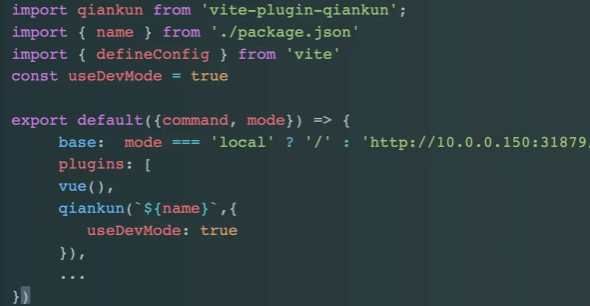
关于vue3 + vite + typescript项目中出现 “Error: The package "@esbuild/win32-x64" could not be found, and is needed by esbuild.” 的错误。
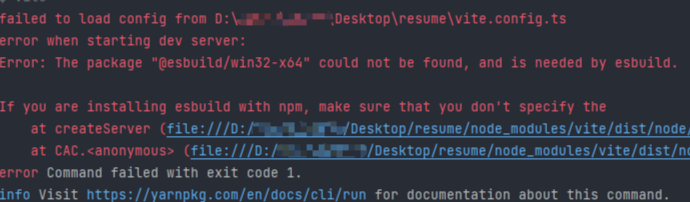
在运行dev之前先运行·node node_modules/esbuild/install.js命令来解决esbuild安装问题。然后再启动项目,发现已经能正常运行。